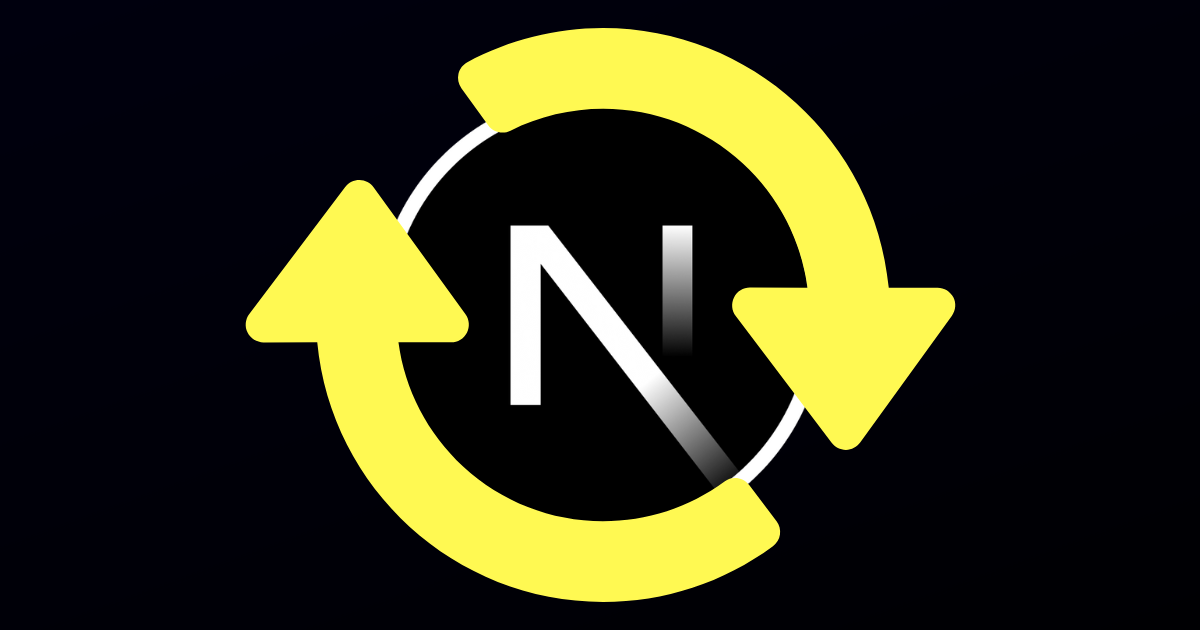TLDR: Learn how to auto-refetch data in Next.js with a custom hook.
What is Polling?
According to the Redux Toolkit docs, "polling is a way to automatically refetch data in your application".
Polling is a feature available in several libraries including Redux Toolkit, SWR and TanStack Query.
SWR calls the feature Revalidate on Interval and TanStack Query calls it refetchInterval.
No matter the name or library, it all refers to refetching data at a set interval in your application.
But Do You Need a Library for Polling?
Not really. All of the mentioned libraries above do offer some extra features that you may find useful though.
That said, I'm going to show you how to use a custom hook to implement polling in Next.js without an additional library.
Fetch Data in a Server Component
One key difference between the aforementioned libraries and what I'm about to show you is where the data is fetched.
The libraries I mentioned above all fetch data client-side. That is the traditional way to do things in React.
In Next.js, fetching data in a server component is preferred.
A quick example:
// page.tsx
import ClientComp from "@/app/ClientComp";
const fetchData = async (url: string) => {
const res = await fetch(url, { next: { revalidate: 0 } });
const json = await res.json();
return json[0]
}
const urlObj = {
1: "https://jsonplaceholder.typicode.com/posts",
2: "https://jsonplaceholder.typicode.com/todos",
3: "https://jsonplaceholder.typicode.com/users",
}
export default async function Home() {
const randomInt = Math.floor(Math.random() * 3) + 1;
const url = urlObj[randomInt as keyof typeof urlObj]
const data = await fetchData(url)
return (
<ClientComp data={data} />
);
}
In the example above, I start by importing a ClientComp component that I will review in a moment.
Next, I create a fetchData function that will fetch data from a provided URL.
For this example, I also create a lookup object with three URLs.
Then, in the body of the Home component, I generate a random number between 1 and 3 and use that number to fetch data from the URL in the lookup object.
Finally, I pass the returned data to the ClientComp component.
The random changing of the returned data makes it easier to see polling in action.
usePolling Custom Hook
React hooks can only be used in client-side components.
Before we look at the ClientComp component, let's look at the usePolling custom hook.
Here is the code for the usePolling custom hook:
// usePolling.ts
import { useEffect } from "react"
import { useRouter } from "next/navigation"
export function usePolling(ms: number) {
const router = useRouter()
useEffect(() => {
const intervalId = setInterval(() => {
router.refresh()
}, ms)
return () => clearInterval(intervalId)
}, [])
}
To begin, I import the useEffect hook from react and the useRouter hook from next/navigation.
The usePolling function receives a parameter with the number of milliseconds to wait between each fetch.
Inside the useEffect hook, I create an interval that will call the router.refresh() function every ms milliseconds.
The intervalId is returned by the setInterval function and is used to clear the interval when the component is unmounted.
The useEffect hook has an empty dependency array [] so it will only run once on mount. However, the function inside of setInterval will continue to run at the defined ms interval until the component is unmounted.
Wait... you might be asking yourself, "Where is the fetch code?"
To understand how the data is refetched with this hook, it is important to understand how router.refresh() works in Next.js.
According to the Next.js docs, router.refresh() (will) "Refresh the current route. Making a new request to the server, re-fetching data requests, and re-rendering Server Components. The client will merge the updated React Server Component payload without losing unaffected client-side React (e.g. useState) or browser state (e.g. scroll position)".
That gives us what we need!
Client Component
// ClientComp.tsx
"use client"
import { usePolling } from "@/app/hooks/usePolling"
export default function ClientComp({
data
}: {
data: { [key: string]: string | number | boolean }
}) {
usePolling(3000)
return (
<ul>
{Object.keys(data).map((key, idx) => {
const value = data[key]
return (
<li key={idx}>{key}:
{typeof value === 'object'
? Object.keys(value).map((k, i) => {
return <li className="ml-8" key={`${k}_${i}`}>{k}: {typeof value[k] === 'object' ? JSON.stringify(value[k]) : value[k]}</li>
})
: value
}
</li>
)
})}
</ul>
)
}
I start this component by importing the usePolling custom hook.
Then, inside the body of the component, I call the usePolling hook with a desired interval of 3000 milliseconds (3 seconds).
The usePolling hook will call router.refresh() every 3 seconds.
This interval may be shorter than most would desire, but it works well for the example.
Whichever data is received from the server is then mapped over and displayed.
Note: In this example, there is a 1 in 3 chance that the data will be the same as the last time it was fetched. That said, it should change often enough to see polling in action.
Where to Go Next
I recommend checking out the polling features in the libraries I mentioned above:
Next.js is a React framework and supports all of those libraries.
The goal of this article was to show how to implement polling in Next.js without an additional library.
If you were looking for the same thing, I hope this article has helped you.
Video Tutorial
I created a video tutorial based on this article, too.
Check it out!